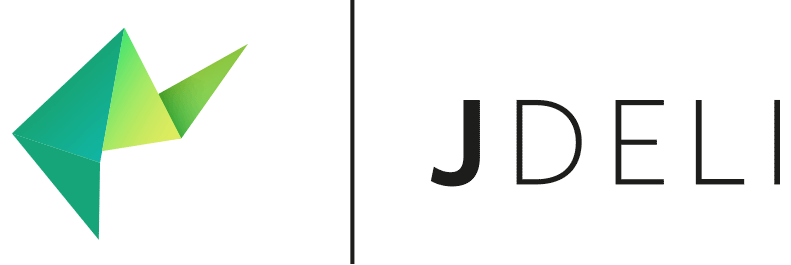How to show JDeli Javadoc in NetBeans?
When working with JDeli you may want to have Javadoc available to aid your development. This can be done simply within NetBeans.
Linking the JavaDoc within NetBeans
- Open the libraries window from the menu by clicking Tools -> Libraries
- Select the entry for JDeli, if you already added it.
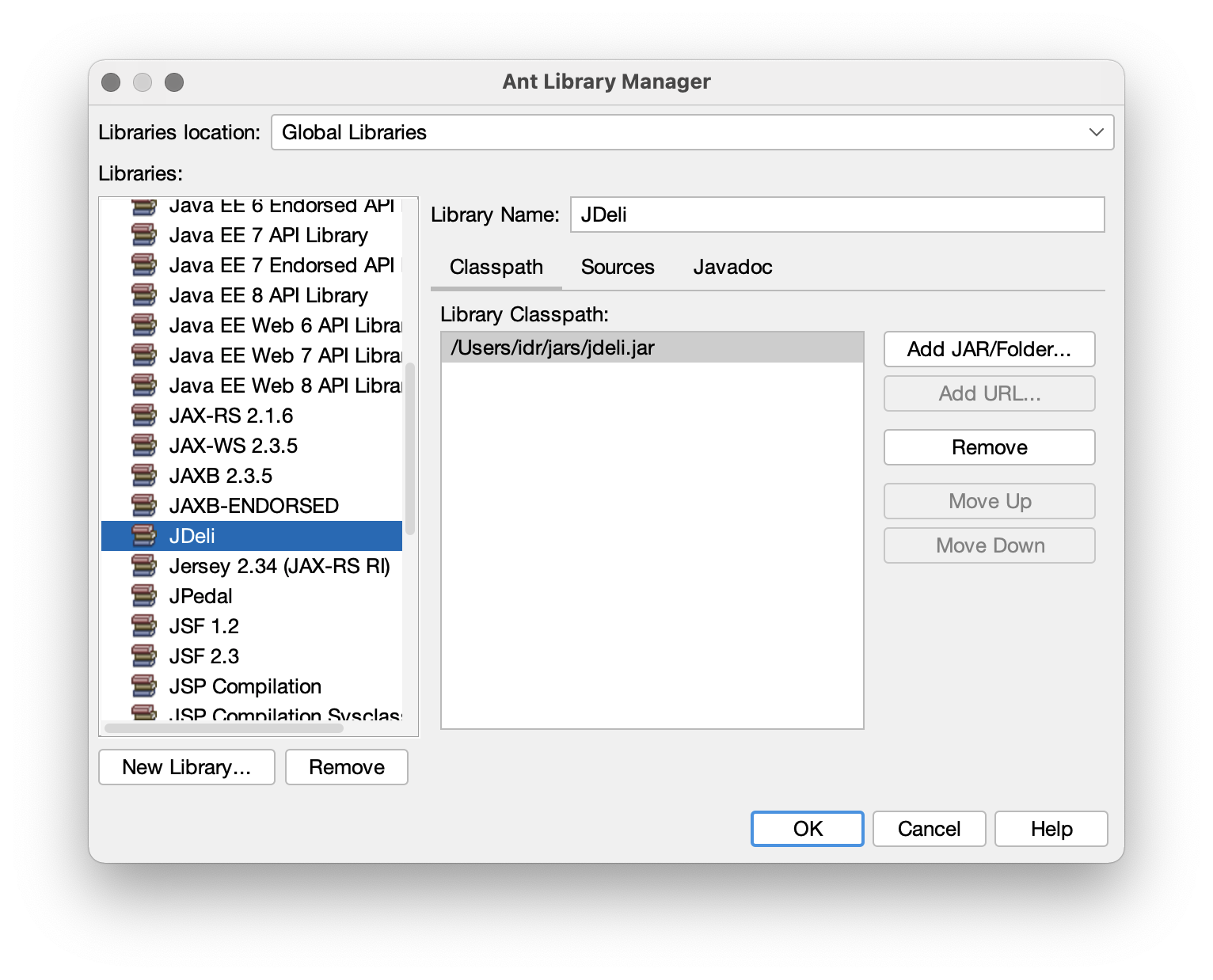
If the library is not present you will need to add the library by clicking on the New Library button and providing the jar in the classpath window to the right. - Click on the Javadoc tab and then the “Add URL..” button
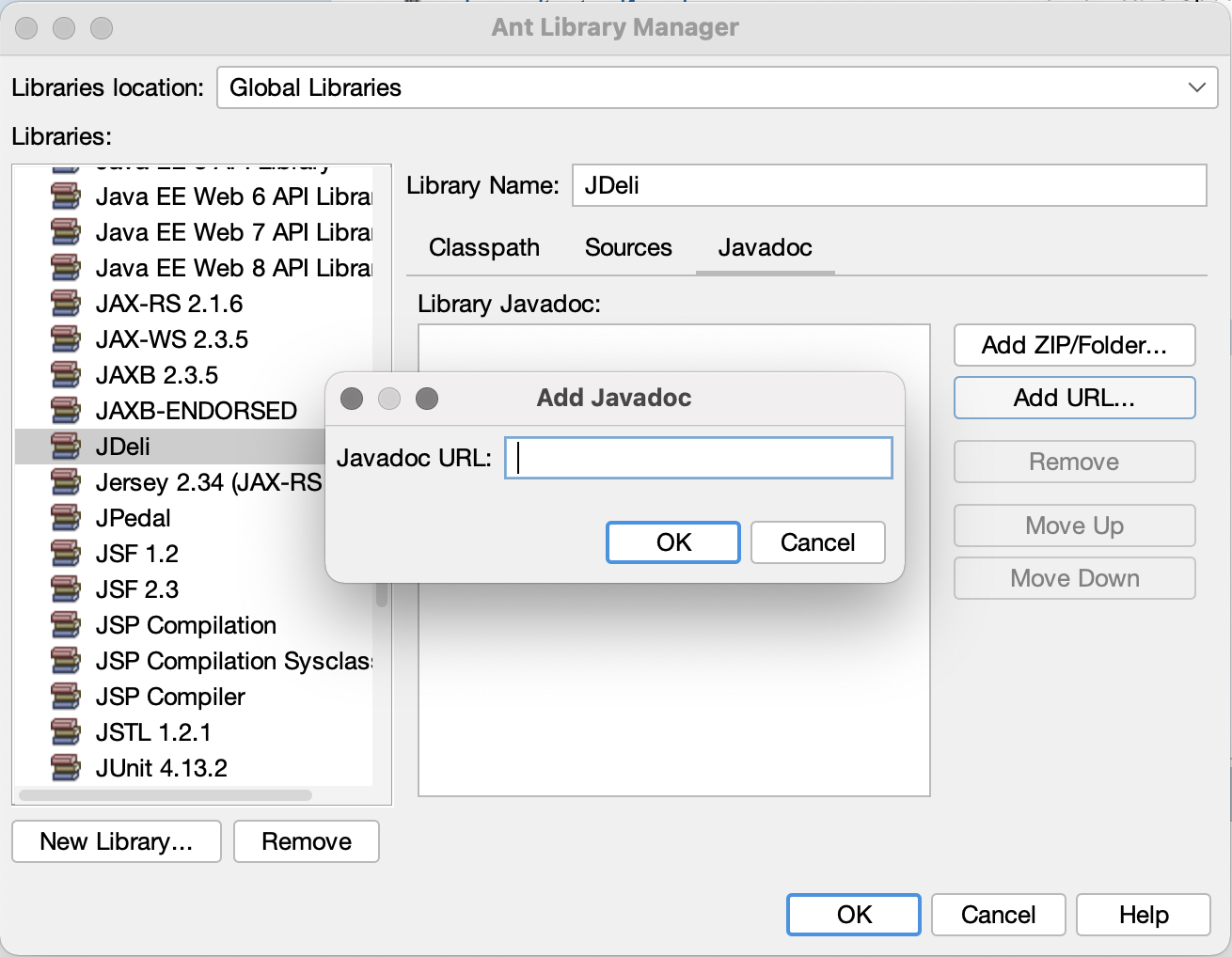
- Enter the Javadoc address https://files.idrsolutions.com/maven/site/jdeli/apidocs/ and click enter
Once done the Javadoc will start appearing in the IDE.