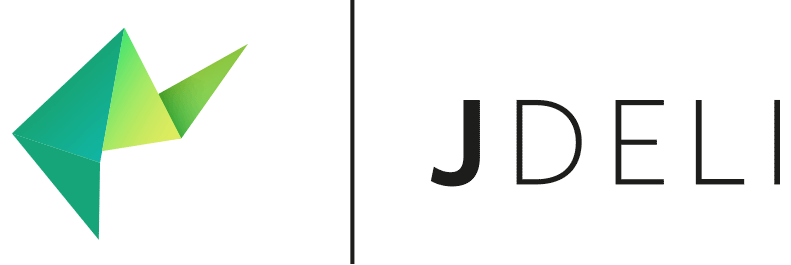Adjust image exposure
What does it do?
The Exposure operation will make the image lighter and expose additional image details. Value is any real positive number with larger numbers increasing brightness.
Adjust the exposure of a BufferedImage in Java
ImageProcessingOperations operations = new ImageProcessingOperations();
// You can chain several operations here such as scale, blur, etc
operations.exposure(20);
// Apply the operations to a BufferedImage
BufferedImage modifiedImage = operations.apply(BufferedImage originalImage);
View Javadoc for the exposure operation
Additional Code Examples
Process and convert between image formats using the following code examples:
Using File
File inputFile = new File("path/to/file");
File outputFile = new File("path/to/output-exposureAdjusted-file");
JDeli.convert(inputFile, outputFile, operations);
Using InputStream and OutputSteam
final InputStream inputStream = new FileInputStream(inputFile);
final OutputStream outputStream = new FileOutputStream(outputFile);
final String outputFormat = "format"; // format of the output file eg. png, jpeg,...;
JDeli.convert(inputStream, outputStream, outputFormat, operations);
Using byte[]
byte[] inputData = Files.readAllBytes(Paths.get("/path/to/file"));
final String outputFormat = "format"; // format of the output file eg. png, jpeg,...;
byte[] outputData = JDeli.convert(inputData, outputFormat, operations);