How to show JPedal Javadoc in Intellij IDEA?
When working with JPedal you may want to have Javadoc available to aid your development. This can be done simply within IntelliJ IDEA.
Linking the JavaDoc within Intellij IDEA
- Open the module settings window (Right Click on the project and select Open Module Settings).
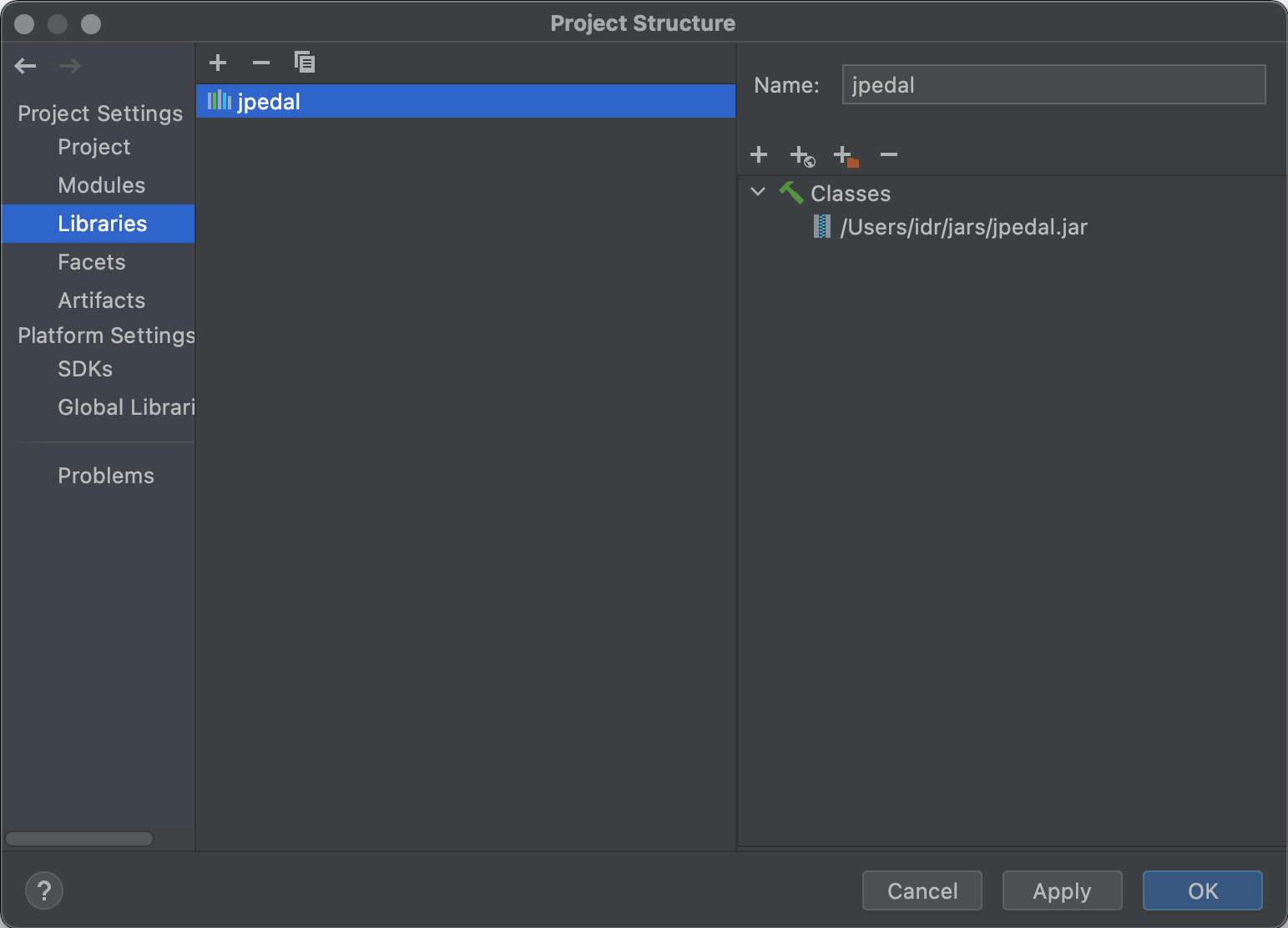
- Select libraries and click on the JPedal library. If using Maven it may not be present. In that case, click on the ‘+’ button you can add the JPedal jar as a library.
- With the JPedal library selected, on the right-hand panel, click the ‘+’ button that has the globe in the bottom right-hand corner.
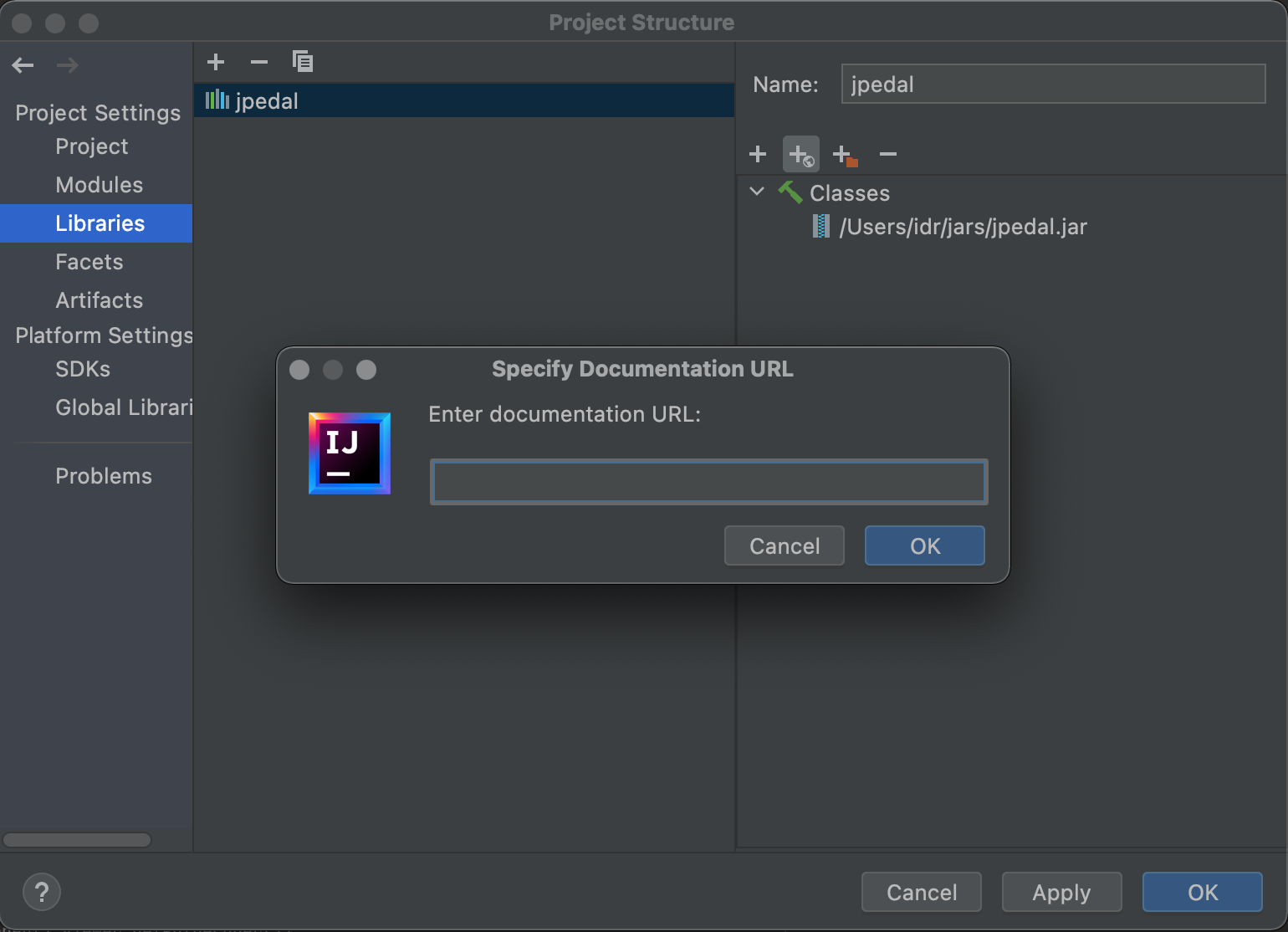
- Enter the Javadoc address https://files.idrsolutions.com/maven/site/jpedal/apidocs/ and click enter
Once done the Javadoc will start appearing in the IDE.
