Use the Java PDF Viewer to view Portfolio Files
The JPedal Viewer is able to open and interact with Portfolio Files (a.k.a portable collections). Portfolio files have the PDF extension but is a wrapper for containing multiple files within. The JPedal Viewer can open these files and allow you to view the contents of the portfolio and then open or extract the files within.
Portfolio Views
When a portfolio files is opened, all GUI elements that are not relevant to portfolios are removed from the Viewer and the display view changes to one of two display views specified by the file. The display views are Tile or Detail view. Both show varying amounts of information, and you can freely change between the two.
Tile View
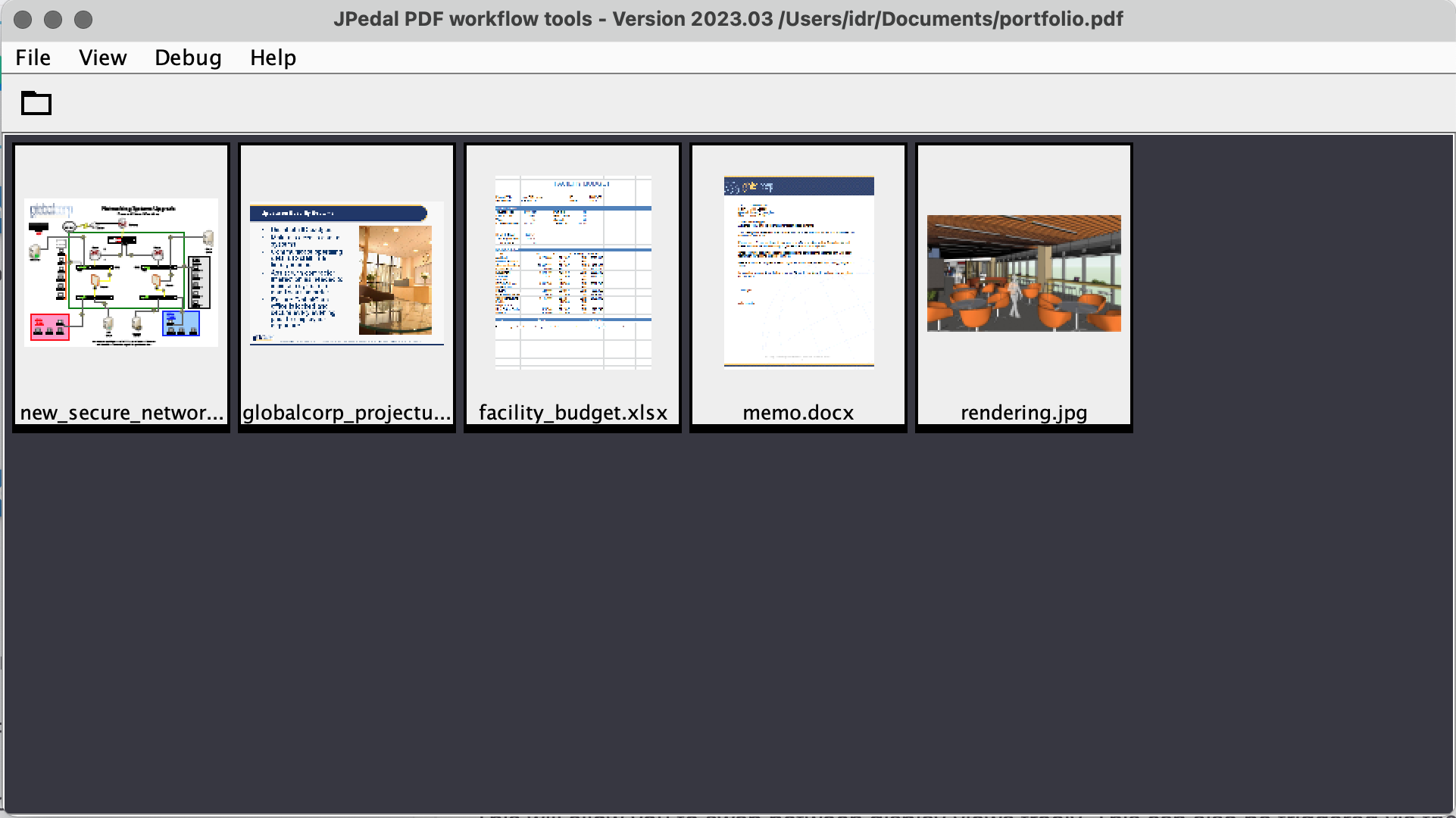
Tile view displays a series of tiles displaying the files name and thumbnail if one is available, otherwise a default icon is shown.
The display can be interacted with in the following ways.
- Double-clicking on a tile will open the file in the Viewer or the system default application if not supported by the JPedal Viewer.
- Right-clicking on the tile will give a context menu allowing you to either open the file of extract a copy from the portfolio.
Detail View
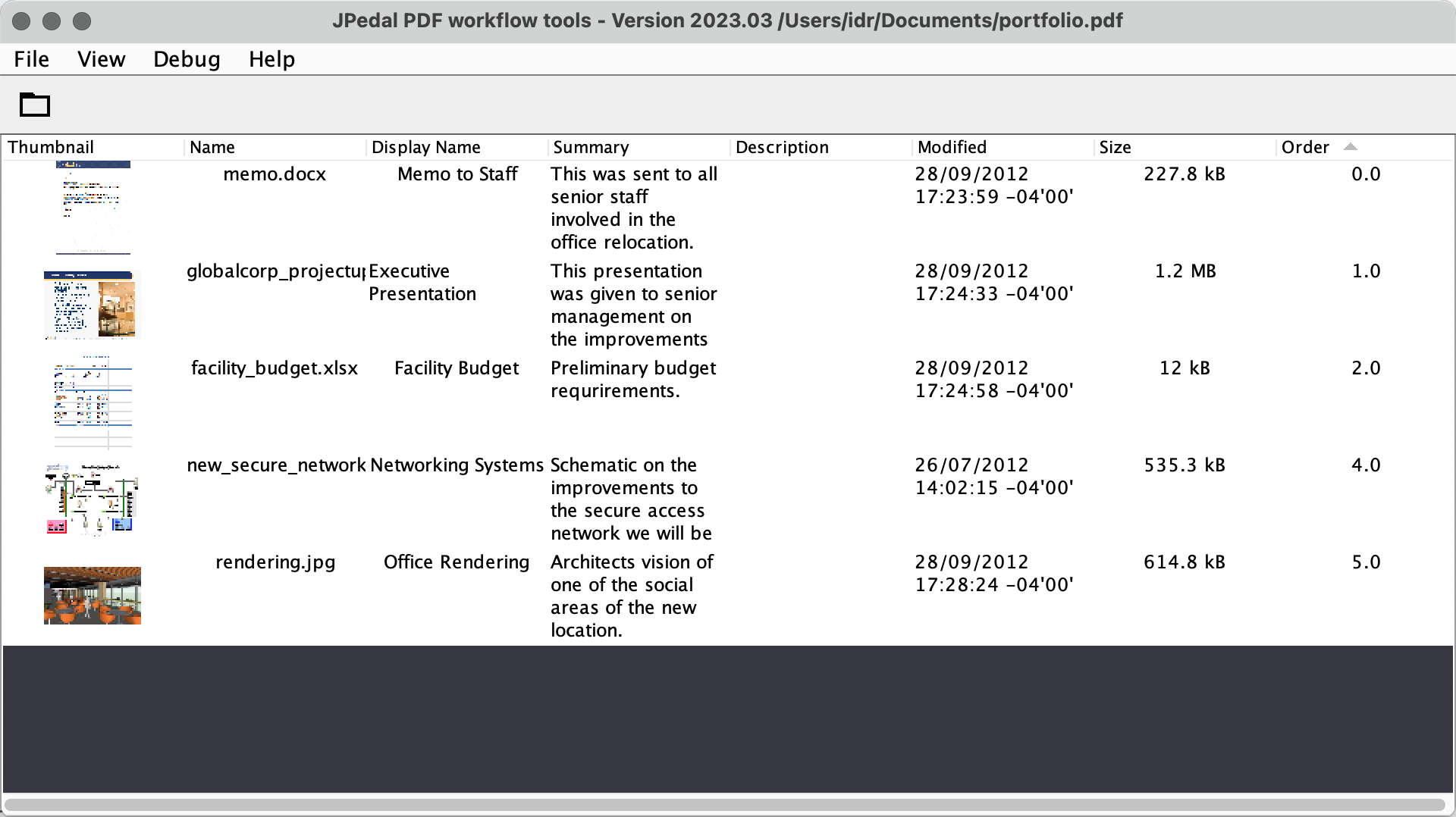
Detail view displays a table where each row contains the information for each file in the portfolio file.
The display can be interacted with in the following ways.
- Double-clicking on a tile will open the file in the Viewer or the system default application if not supported by the JPedal Viewer.
- Right-clicking on a row will give a context menu allowing you to either open the file of extract a copy from the portfolio.
- Right-clicking on a column header will display a context menu listing all available columns and allows you to change the visible columns.
- Left-clicking on a column header will reorder the rows by that column, swapping between ascending and descending order.
Useful commands for PDF Portfolio interaction
There are several commands and short-cuts in the Viewer that can make interaction with PDF Portfolios much smoother and quicker.
A list of the most useful of these can be found below.
-
Previous Document (Alt + Shift + Left)
Can also be triggered via the menu bar View → Go To … → Previous Document
Opens the previously opened document in the Viewers recent document list.
This is great when you have opened a file from the PDF Portfolio in the Viewer and wish to go back to the portfolio. -
Next Document (Alt + Shift + Right)
Can also be triggered via the menu bar View → Go To … → Next Document
Opens the next opened document in the Viewers recent document list.
This is great when you have used the Previous Document and now wish to move back to the other file you opened. -
Recent Files List
Can be found on the menu bar File menu.
A list of the most recently opened files.
This list contains 6 entries where the first is the most recent file opened. This can be very useful if you need to open and swap between multiple files very quickly. -
Portfolio Display Views
Can be triggered via the menu bar with any option found at View → Portfolio
A set of options to allow you to switch between the portfolio display modes.
This will allow you to swap between display views freely.
