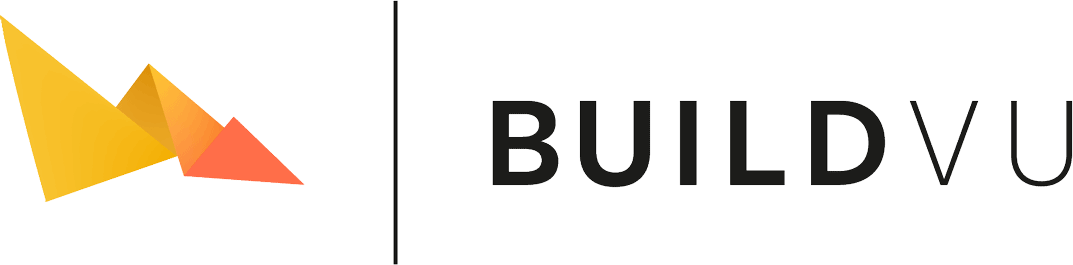Thin Lines Improvement
One of the issues that we commonly hear about from customers is that some files are displaying thin lines.
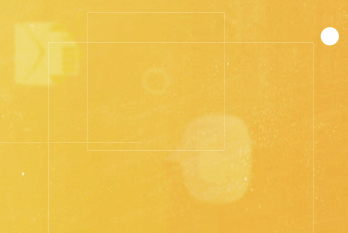
We have written about this phenomenon and explained why it occurs here: Why do some files display fractional white lines?
Announcement
We are pleased to announce that as of the 2024.05.30 daily build, there is an improvement which reduces and in some cases fully eradicates the problematic white lines.
How does it work?
The improvement works by slightly expanding the area of clips by a fraction of a pixel. This is a technique known as polygon offsetting. There is a balance to be found between expanding too much (which can disrupt the expected appearance of the document) and expanding too little (which would not have the desired impact).
How to enable it?
It is enabled by default. We have also added a setting to control the amount of offsetting, which also allows this feature to be disabled if desired. The default value is 0.3, which our testing has shown is effective for the majority of files without negatively impacting the appearance of other files.
It doesn’t improve all files?
We are currently exploring if we can use this technique in other areas to improve more files.
It is worth recognising that in SVG we cannot make this problem fully go away. This is because there are zoom levels where the web browser will display thin lines between images even when they are perfectly aligned. This is particularly evident in Chromium-based web browsers, and can be demonstrated by inspecting and zooming in/out of the following files: lines55.svg and lines100.svg
Feedback
If you have any feedback about this feature, please let us know.