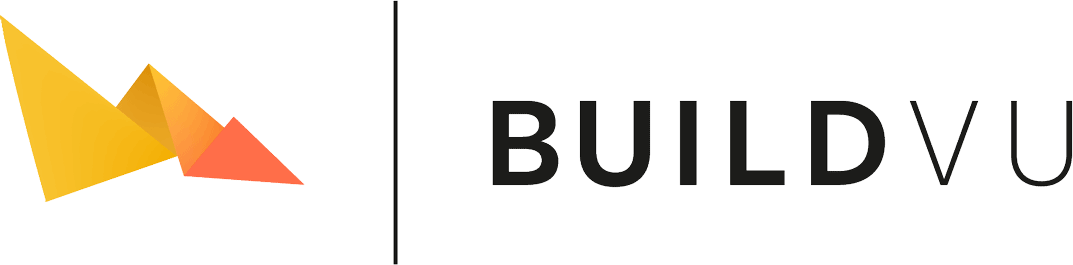Deploy BuildVu with Tomcat
Table of contents
Download or Build the WAR file
Before getting started you need the WAR file which you can either download or build yourself.
This WAR file is required for the BuildVu service to work.
Download the WAR file
Download the buildvu-microservice.war file.
Trial users can find the war download in the Docker section after trial signup.
Building the WAR file
Build a copy of our BuildVu Microservice Example project.
Instructions can be found on the GitHub page.
Deploying the web app
- Download and install Tomcat. (Versions tested: 8.5.x, 9.0.x, 10.0.x)
- Copy the built .war file into the
apache-tomcat-x.x.x/webapps/directory (apache-tomcat-x.x.x/webapps-javaee/for Tomcat 101). - Tomcat will then automatically deploy the application upon startup, using the name of the .war file as the context path.
- Open a command line/terminal window and navigate to apache-tomcat-x.x.x and run the command
bin/startupwhich will start the server on port 8080.- Check the
RUNNING.txtfile supplied with Tomcat for detailed instructions.
- Check the
- You can check if the web app has successfully deployed by navigating to its URL in your browser e.g.
http://localhost:8080/buildvu-microservice. The page displayed should be blank white withBuildVu Microservice Examplewritten in the centre.
1 Tomcat 10 has moved from Java EE 8 to Jakarta EE 9. Upon startup Tomcat 10 will then automatically convert war files in webapps-javaee to a Jakarta web application and deploy it, using the name of the .war file as the context path.
Usage
You can interact with the BuildVu Microservice Example using the REST API (See the GitHub page for details).
For specific languages, see our tutorials.
Note: Viewing / downloading the converted output may not work on the first try - this is usually because Tomcat has not yet registered the new directories created by the web app. To fix this, simply restart your Tomcat server.
Storing the conversion state externally
In some cases you may want to store the state of the program externally in a database, for example you may want to preserve the program’s state in the event of a server failure.
In order to do this, you must create a datasource on Tomcat and add it’s JNDI name to the microservice config.
Create a datasource
- First put the database driver jar into
$CATALINA_HOME/libso tomcat is able to use it. - Next edit
$CATALINA_HOME/conf/context.xmland add at the bottom (but still within the context tags):<Resource name="JNDI_NAME" auth="Container" type="javax.sql.DataSource" url="JDBC_URL" driverClassName="DRIVER_CLASS"/>JNDI_NAMEis the JNDI Name to put in config, this typically starts withjdbc/, for example:jdbc/myDatabase.JDBC_URLis the URL used to access the database. You should be able to find what this needs to look like in your database driver jar’s documentation, for SQLite, this would bejdbc:sqlite:/PATH/ON/DISK.db.DRIVER_CLASSis the fully qualified class name of the main driver class in the database driver jar, you should also be able to find this in your database driver jar’s documentation, for SQLite, this would beorg.sqlite.JDBC.This resource element can also contain extra attributes used to configure your driver, these can contain parameters such as the username and password. These are driver dependant, so you’ll find what options you have in your database driver’s documentation.
- Finally, add the JNDI name you set in the previous step to the microservice config.